^ Settings of MPForm ^ >> Layout
MPForm Documentation: Workflow Settings
Level of difficulty: B
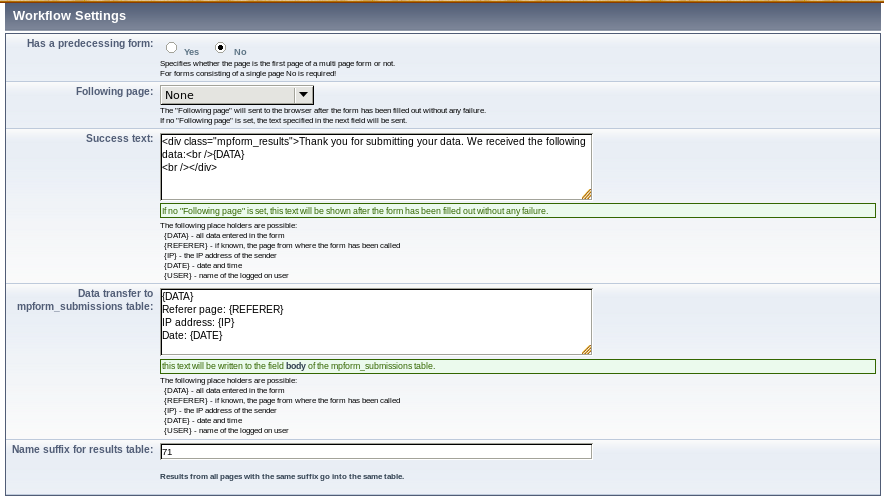
- Has a predecessing form
- On a single page form and on the first page of a multi page form, set this to NO, on all other (following) pages of a multi page form set it to YES.
- Following page
- There are two possible ways after the form has been submitted successfully. If no Following page has been set, the user will stay on the current page. Instead of the form the text from the followng setting will be shown. If a Following page is set, the user is redirected to that page instead.
- Success text
- If no Following page has been set, this text will be shown after the form has been submitted successfully.
- Data transfer to mpform_submissions table
- This text will be written into the field body of the table mpform_submissions. It will be shown if you select an entry of the submissions beneath the list of fields in the backend.
- Name suffix for results table
- The table mpform_submissions is not well suited for statistical evaluations.
For this reason MPForm writes the results of successful submissions into a results table, too.
This table contains a column for each field of the form and a row for each submission.
Each form (except for the individual pages of a multi page form) should have its own
submissions table, and this is the reason for the name suffix.
By default it is set to the section id.
If you don't want to have any results table to be updated, assign the string "DISABLED" as a suffix here.
 German
German  English
English

